How to Use ChatGPT: A Comprehensive Guide for Everyone
ChatGPT has transformed how we interact with artificial intelligence, making powerful language capabilities accessible to everyone. Whether you're a student, professional, creative writer, or just curious about AI, this guide will walk you through how to use ChatGPT effectively. We'll cover everything from basic operations to advanced productivity techniques that can save you hours of work.
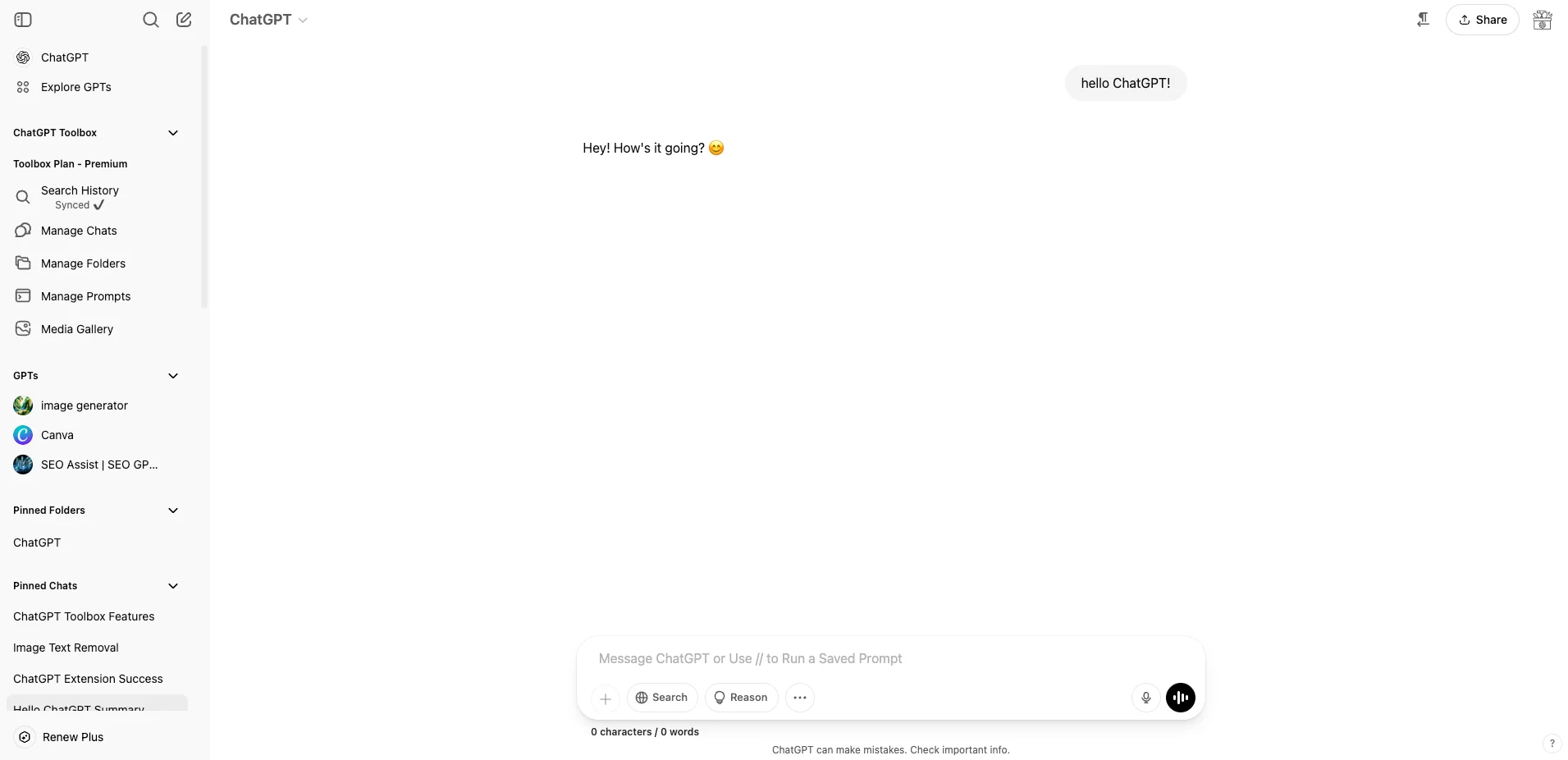
How to Get Started with ChatGPT
Getting started with ChatGPT is straightforward, but understanding the fundamentals will help you make the most of this powerful tool. Here's how to begin your ChatGPT journey:
- Create an account: Visit the OpenAI website and sign up for an account if you don't already have one.
- Choose your plan: Decide between the free version or ChatGPT Plus for additional features.
- Access the chat interface: After logging in, you'll see a clean interface with a message box at the bottom where you can type your questions or prompts.
- Start a conversation: Type your first message and press Enter. ChatGPT will respond based on your input.
- Create a new chat: Click the "New chat" button in the top left corner to start a fresh conversation.
The interface is designed to be intuitive, making ChatGPT accessible to users regardless of technical background. The conversation format feels natural, similar to messaging with a knowledgeable friend.
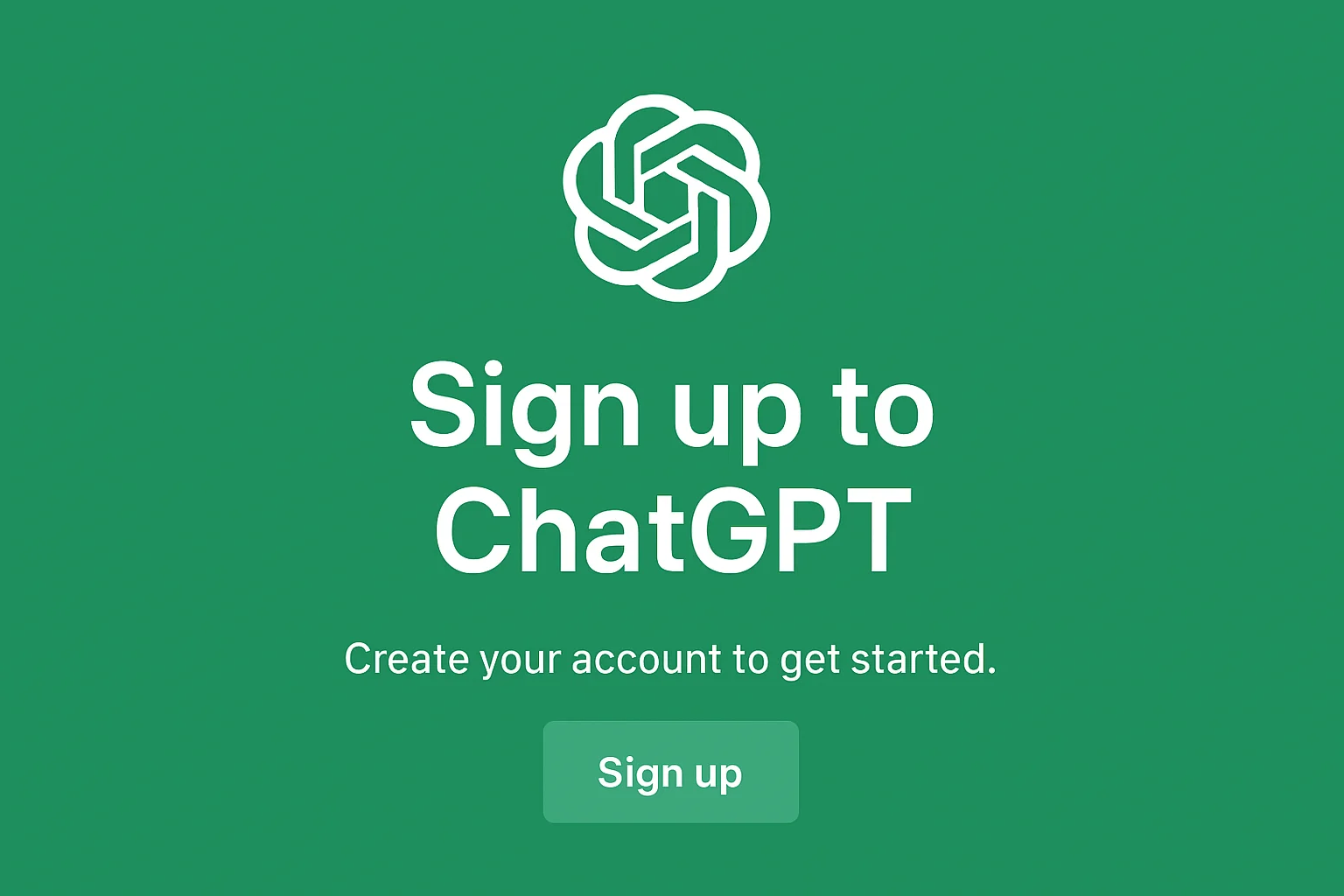
How to Write Effective Prompts for ChatGPT
The quality of ChatGPT's responses depends significantly on how you phrase your prompts. Learning to craft effective prompts will dramatically improve your results:
| Prompt Technique | Example | Why It Works |
|---|---|---|
| Be specific | "Write a 300-word email to a client explaining a project delay due to technical issues" | Provides clear parameters and context |
| Include format instructions | "Create a weekly meal plan in table format with columns for day, meal, and ingredients" | Guides the output structure |
| Specify your audience | "Explain quantum computing to a 10-year-old child" | Adjusts complexity and terminology appropriately |
| Use system messages | "You are an expert travel advisor specializing in budget European vacations" | Sets the context for the entire conversation |
| Break down complex requests | Ask multi-part questions one at a time rather than all at once | Prevents confusion and missed elements |
Remember that ChatGPT works best when you provide context, be clear about what you want, and iterate through your prompts based on the responses you receive.
How to Boost Productivity with ChatGPT
ChatGPT can be a powerful productivity assistant when you know how to leverage its capabilities. Here are some techniques to save time and enhance your workflow:
Advanced Chat Features
- Custom Instructions: Set up your preferences once in the settings panel, and ChatGPT will remember them for future conversations. You can specify writing style, output format, and expertise level.
- ChatGPT Plugins: Premium users can enhance functionality with plugins for tasks like web browsing, image creation, and data analysis.
- Templates: Save frequently used prompts as templates to reuse them quickly without retyping.
- File Upload: Upload documents for ChatGPT to analyze or reference in its responses.
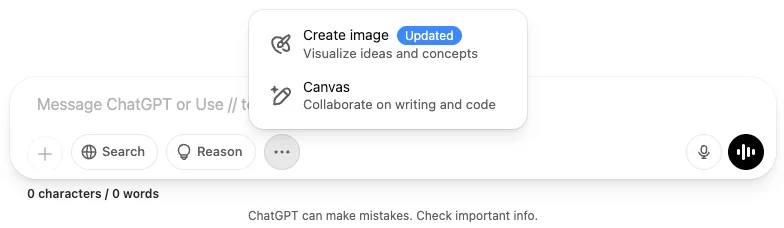
Practical Productivity Applications
- Content Creation
- Generate outlines for articles or presentations
- Draft emails and communications
- Create social media posts with appropriate tone and length
- Develop blog content ideas and structures
- Research Assistant
- Summarize complex information
- Generate research questions
- Create literature review structures
- Provide explanations of complex concepts
- Programming Helper
- Debug code snippets
- Generate code examples
- Explain programming concepts
- Convert code between languages
- Learning Tool
- Create flashcards and study guides
- Generate practice questions
- Explain complex topics step by step
- Teach new skills through dialogue
How to Use ChatGPT for Specific Tasks
ChatGPT excels at various specific tasks that can make your daily work more efficient. Here are detailed guides for common use cases:
Writing Assistance
| Task | Prompt Example | Tips |
|---|---|---|
| Grammar and Style Check | "Check this text for grammar errors and improve the style: [your text]" | Provide specific style guidelines if you have preferences |
| Content Rewriting | "Rewrite this paragraph to be more conversational: [paragraph]" | Specify tone, length, and target audience |
| Brainstorming Ideas | "Generate 10 blog post ideas about sustainable living for young professionals" | Provide context about your audience and goals |
| Translation | "Translate this message to Spanish, maintaining a friendly tone: [message]" | Specify any cultural considerations or context |
Data Analysis and Organization
- Data Formatting: Convert between formats like CSV, JSON, or tables
- Data Summarization: Extract key insights from numerical data
- List Organization: Categorize, prioritize, or sort information
- Project Planning: Create timelines, task lists, and resource allocations
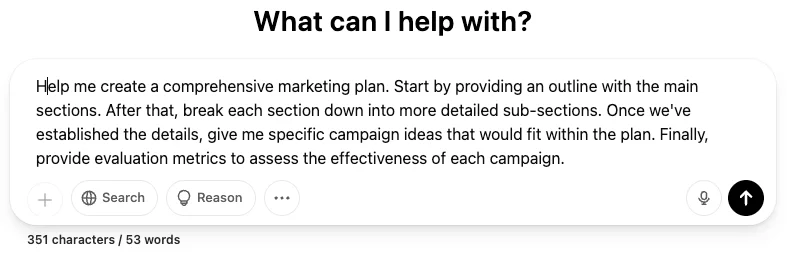
How to Enhance Your ChatGPT Experience with Advanced Techniques
Take your ChatGPT usage to the next level with these advanced strategies:
Chaining Prompts
Build complex outputs by breaking them down into a series of connected prompts:
- Start with a broad request
- Ask for refinements based on the initial response
- Request specific details or formats
- Ask for revisions or alternatives
For example, if creating a marketing plan, first ask for an outline, then detailed sections, then specific campaign ideas, and finally evaluation metrics.
Working with Constraints
ChatGPT performs best when given clear constraints. Consider specifying:
- Word or character count limits
- Format requirements (bullet points, paragraphs, tables)
- Tone and style preferences
- Target audience characteristics
- Knowledge level assumptions
When working within these parameters, ChatGPT can generate more focused and useful content tailored to your needs.
How to Troubleshoot Common ChatGPT Issues
Even experienced users encounter challenges with ChatGPT. Here are solutions to common problems:
| Issue | Solution |
|---|---|
| Vague or generic responses | Add more specificity to your prompt, include examples of what you're looking for |
| Incorrect information | Ask ChatGPT to cite sources or explain reasoning, then verify information independently |
| Response cuts off mid-thought | Ask ChatGPT to continue where it left off or break your request into smaller parts |
| Too much information | Request a concise summary or specify the desired length in your prompt |
| Not understanding complex contexts | Break down complex ideas into simpler components and build up gradually |
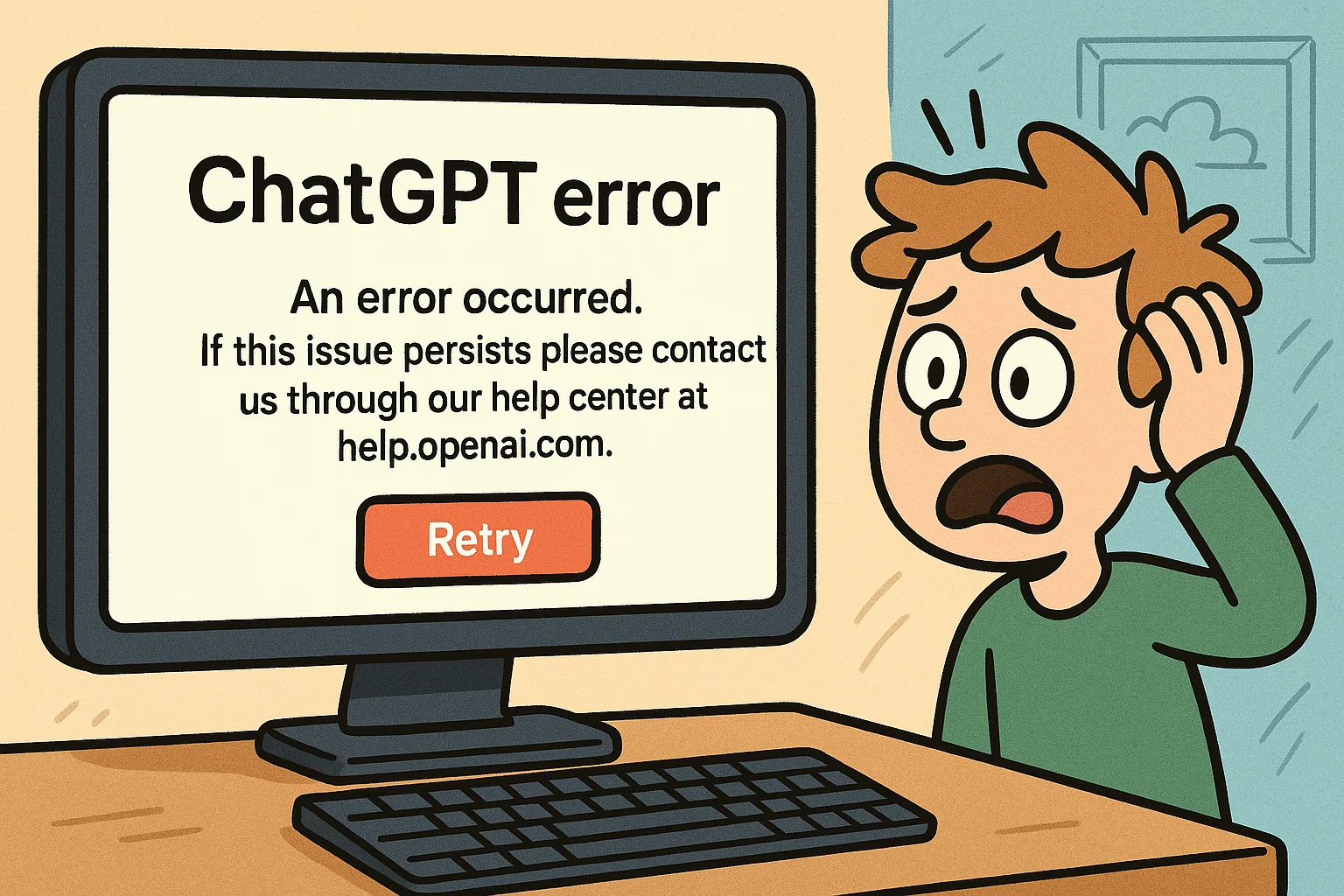
How to Stay Informed About ChatGPT Updates
ChatGPT is continuously evolving with new features and capabilities. Stay current with these approaches:
- Follow OpenAI's official blog and social media accounts
- Join ChatGPT user communities and forums
- Subscribe to AI newsletters that cover ChatGPT updates
- Regularly check the "What's new" section in the ChatGPT interface
- Experiment with new features as they're announced
Understanding the latest capabilities ensures you're maximizing ChatGPT's potential for your specific needs.
How to Use ChatGPT Responsibly
As with any powerful tool, ChatGPT should be used responsibly:
- Verify information: ChatGPT may occasionally provide incorrect information. Always verify critical facts from authoritative sources.
- Understand limitations: ChatGPT has knowledge cutoffs and may not be aware of recent events or specialized information.
- Maintain privacy: Avoid sharing sensitive personal information in your prompts.
- Provide attribution: When using ChatGPT-generated content professionally, consider providing appropriate attribution or disclosure.
- Use human judgment: ChatGPT is a tool to augment human capabilities, not replace critical thinking.
How to Integrate ChatGPT into Your Daily Workflow
To make ChatGPT a seamless part of your productivity system:
- Create dedicated chat sessions for different projects or topics
- Save frequently used prompts in a personal reference document
- Establish a routine for checking responses and verifying information
- Use browser extensions or mobile apps for quick access
- Combine with other tools like note-taking apps or project management software
The key is finding integration points where ChatGPT can enhance your existing workflows rather than creating entirely new processes.
Conclusion: Making the Most of How to Use ChatGPT
ChatGPT represents a significant advance in AI assistance, offering powerful capabilities that can transform how we work, learn, and create. By understanding how to craft effective prompts, leverage advanced features, and integrate ChatGPT into your workflow, you can unlock tremendous productivity gains and creative possibilities.
The most successful ChatGPT users approach it as a collaborative tool rather than a magic solution. They provide clear context, iterate on prompts, verify information, and combine AI assistance with human judgment and creativity.
As you experiment with the techniques in this guide, you'll develop your own best practices for using ChatGPT effectively in your specific context. The key is to start with these fundamentals and then adapt them to your unique needs and workflow.

