How to Search History in ChatGPT
In this comprehensive guide, we explore how to search history in ChatGPT step by step. Our detailed walkthrough not only covers each action but also offers original insights to help you efficiently locate past conversations and stay organized.
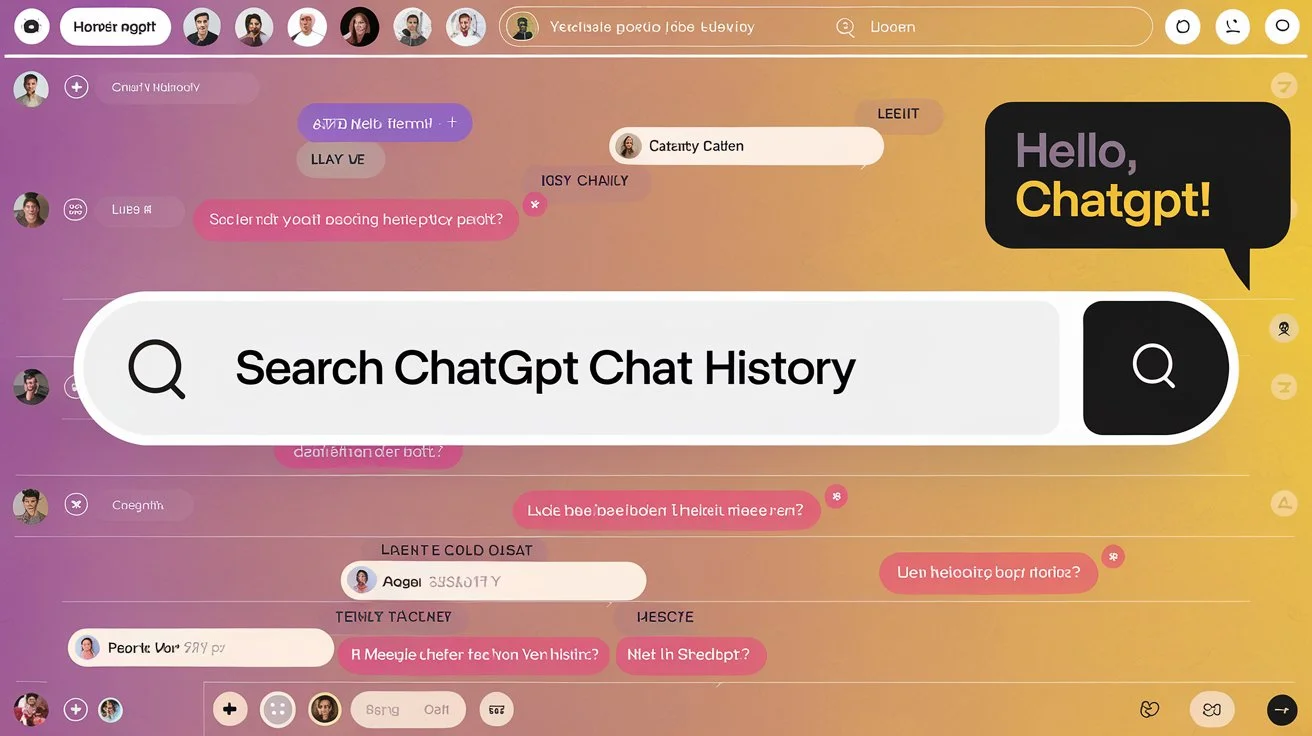
In today's digital environment, managing your conversation history in ChatGPT is crucial. Whether for work, studies, or personal projects, knowing how to search history in ChatGPT can save you time and help you maintain an organized record of your interactions.
Step 1: Open Your ChatGPT Interface for Searching History
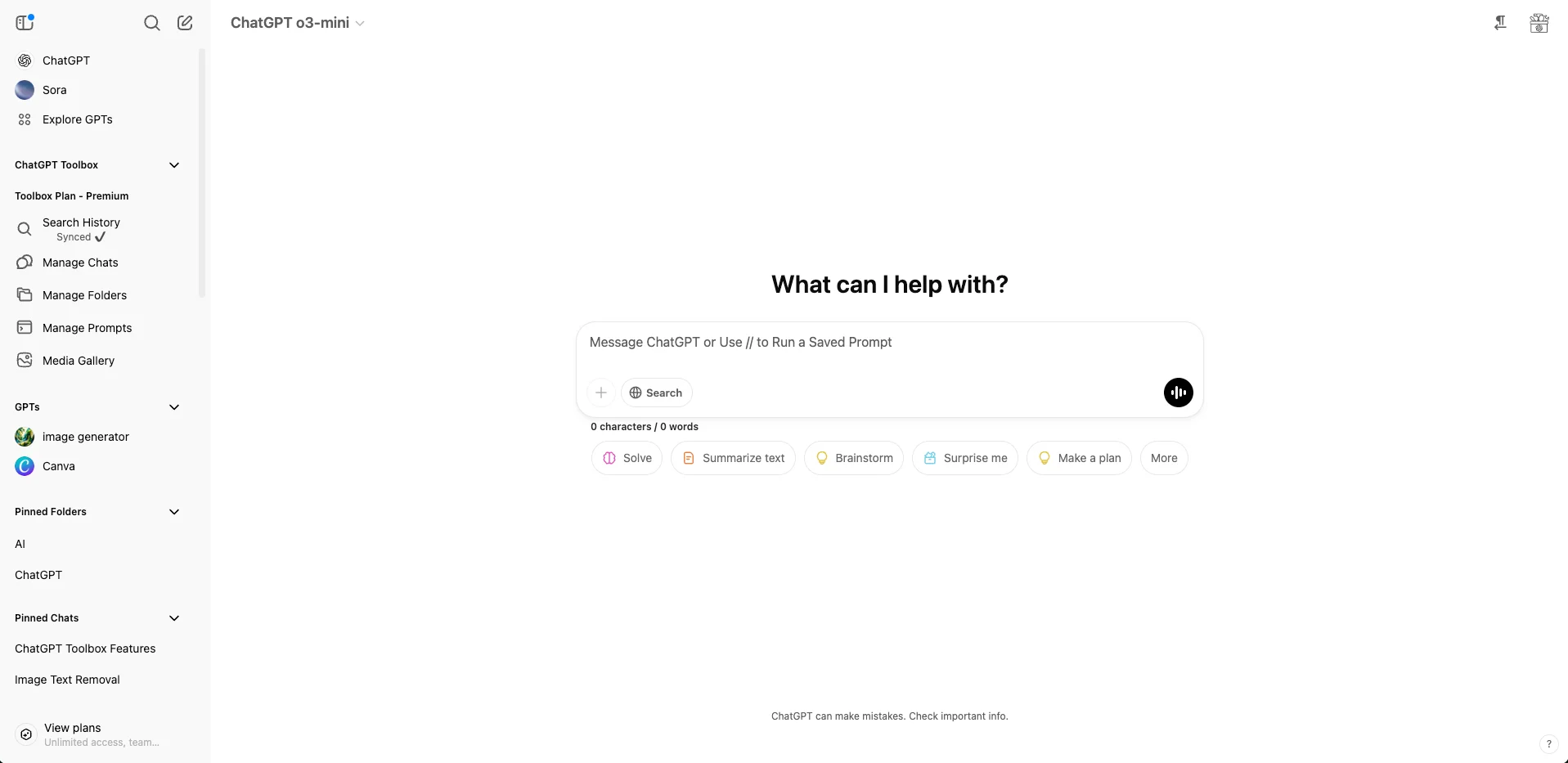
Begin by confirming that your ChatGPT Toolbox is installed on your web browser. If it isn’t, visit the browser extension store to download it. After installation, open your ChatGPT interface and locate the sidebar on the left, which contains various options to help manage your history.
This first step is essential for setting up a streamlined process to learn how to search history in ChatGPT.
Step 2: Find the "Search History" Button in ChatGPT
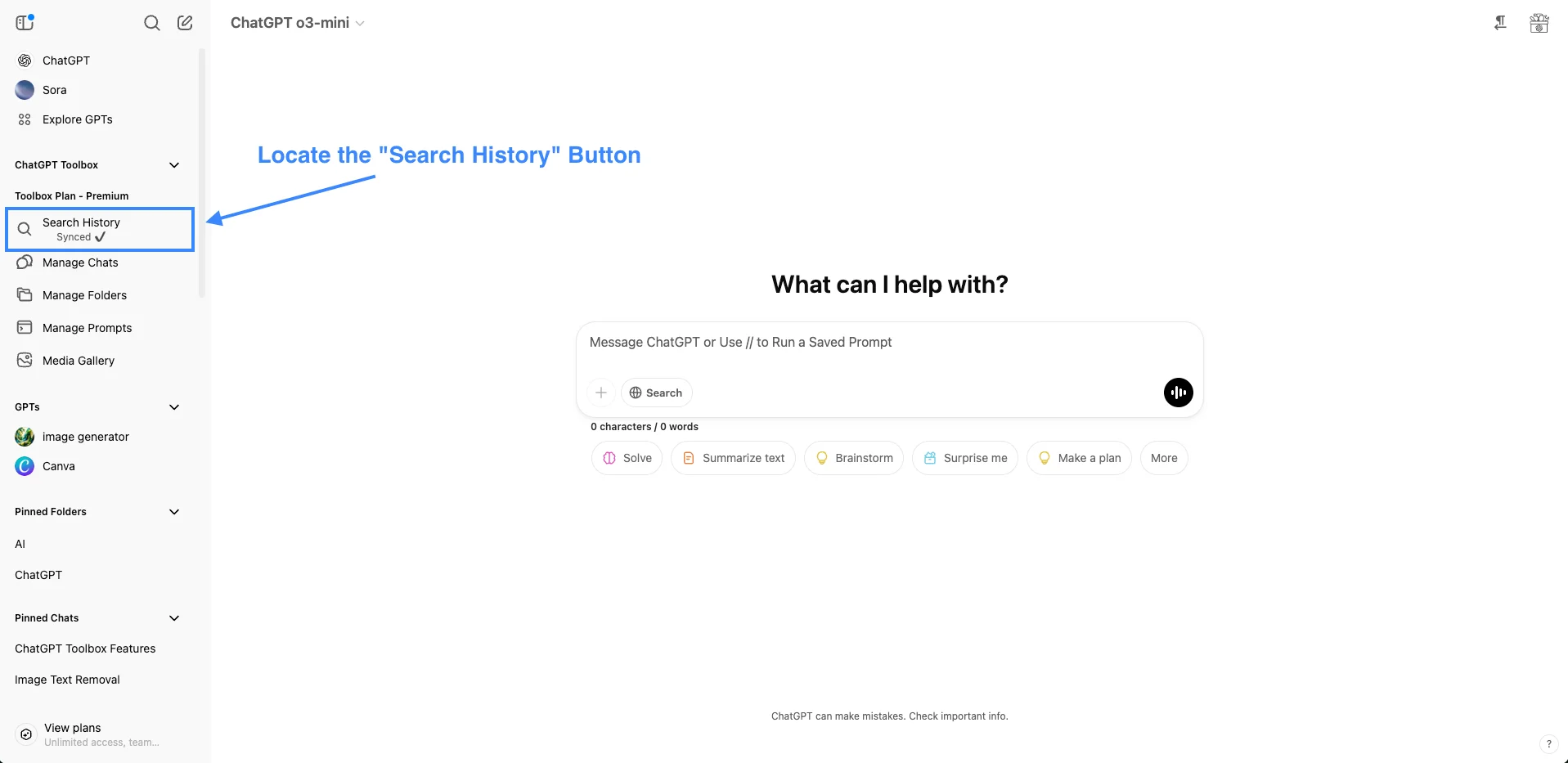
In the sidebar, look for the button labeled "Search History". This prominently placed button is designed to simplify your journey in discovering how to search history in ChatGPT.
Its clear labeling ensures that even with a vast number of chats, you can quickly navigate to your desired conversation history.
Step 3: Click on the "Search History" Button in ChatGPT
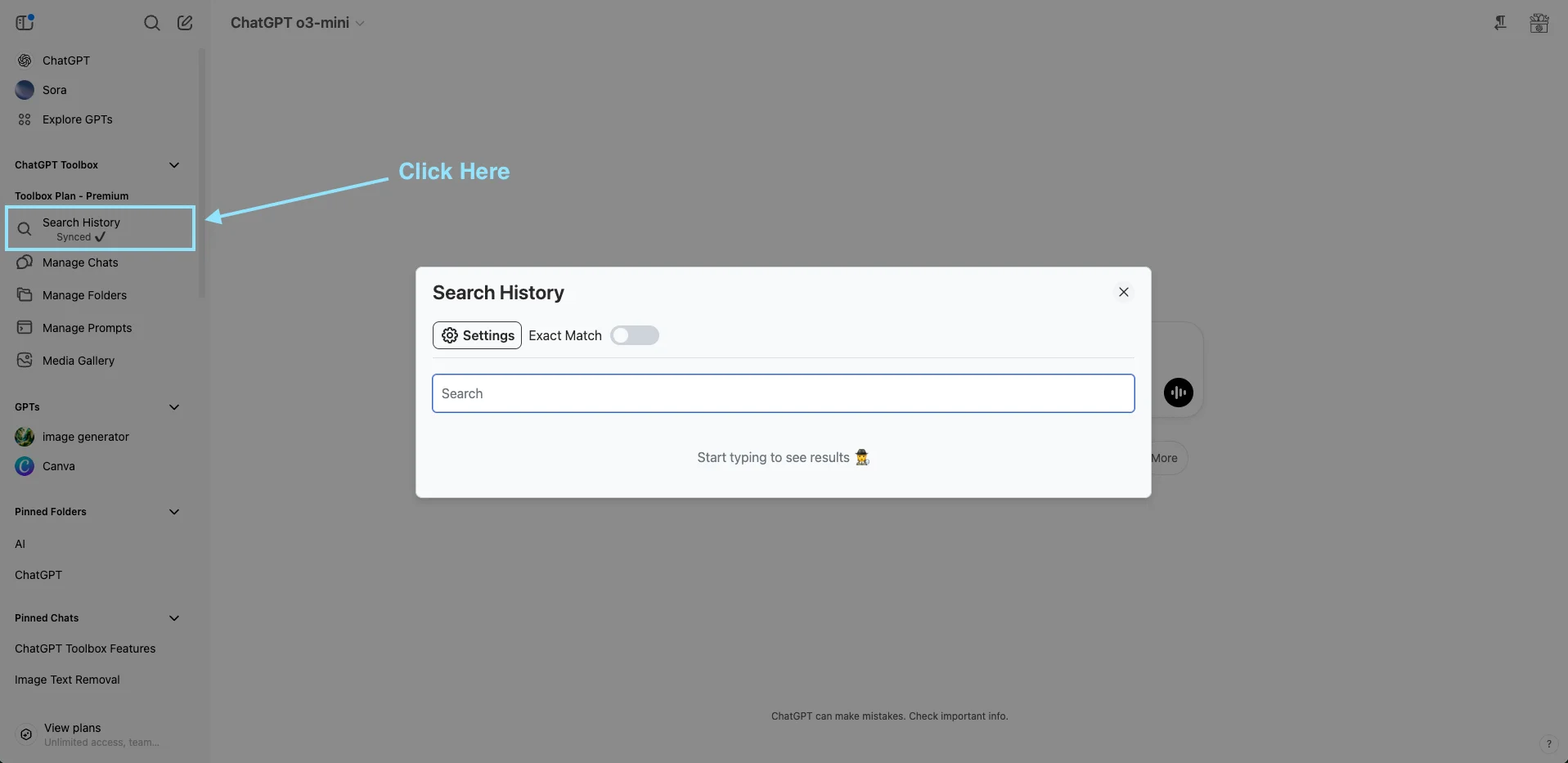
Once you locate the button, click it to open a popup that features a text field. This field is specifically designed for entering keywords or phrases, helping you understand how to search history in ChatGPT effectively.
The intuitive design ensures that both new and experienced users can quickly access and navigate the search functionality.
Step 4: Input Your Search Query to Find Chat History in ChatGPT
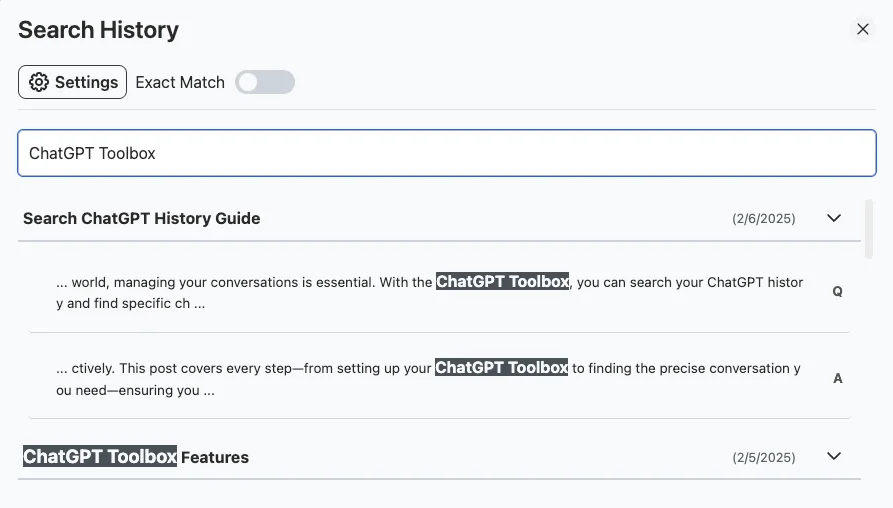
In the popup, type the keywords or phrases you recall from your conversation. Whether you remember a unique term or a specific topic, using these words as your search query will narrow the results to those chats most relevant to your needs.
This step is vital in understanding how to search history in ChatGPT quickly and accurately.
Step 5: Review Your Chat History Search Results in ChatGPT
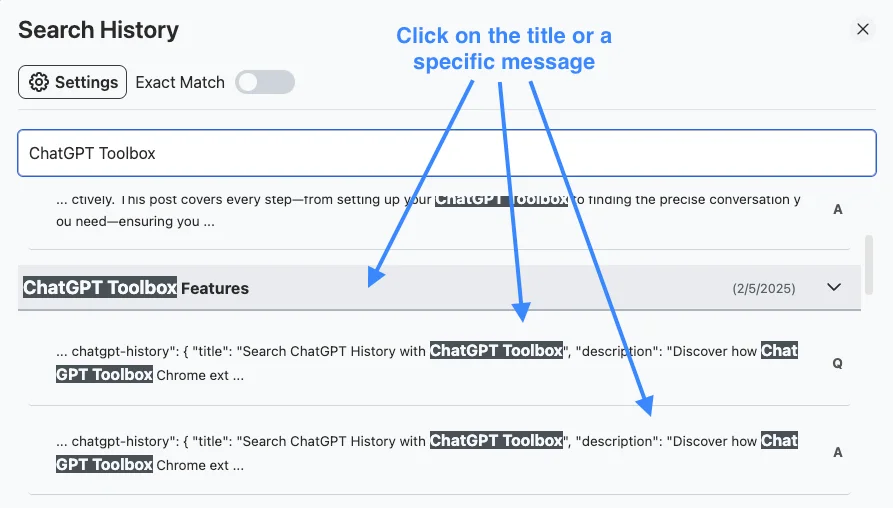
After entering your query, the interface presents a list of matching chats. Scan through these results to identify the conversation you need. The organized layout minimizes distractions and allows you to quickly focus on the relevant content.
This real-time display is designed to support your workflow by showing exactly how to search history in ChatGPT efficiently.
Summary of Steps to Search History in ChatGPT
| Step | Action | Description |
|---|---|---|
| 1 | Open Interface | Launch the ChatGPT interface after installing the toolbox. |
| 2 | Locate Button | Find the "Search History" button on the sidebar. |
| 3 | Activate Search | Click the button to open the search popup. |
| 4 | Enter Query | Type in keywords or phrases from your conversation. |
| 5 | Review Results | Examine the displayed results and select the relevant chat. |
This table summarizes each step, offering a quick reference for anyone learning how to search history in ChatGPT.
Why You Should Learn How to Search History in ChatGPT
- Save Time: Quickly retrieving past conversations prevents wasting time sifting through lengthy chat records.
- Boost Efficiency: Access to precise information helps you maintain productivity by keeping your workflow focused.
- Stay Organized: An organized chat history makes it easier to reference important details whenever needed.
Tips for Searching History in ChatGPT Effectively
- Use Specific Words: Think of the unique words used during the conversation to refine your query.
- Try Synonyms: If your initial search returns no results, substitute with related terms.
- Keep It Concise: Short keywords or phrases often yield more accurate results.
- Be Patient: If the first attempt doesn’t work, adjust your search terms and try again.
Common Issues and Solutions When Searching History in ChatGPT
- Issue: Too many results.
Solution: Refine your query with more precise keywords. - Issue: No results found.
Solution: Double-check your spelling or try alternative terms.
The Importance of Knowing How to Search History in ChatGPT
As the number of digital conversations grows, being able to quickly retrieve past discussions is essential. Whether it’s for work, research, or personal use, knowing how to search history in ChatGPT can significantly enhance your productivity and organization.
An accessible record of your interactions means you can always revisit valuable ideas, track important decisions, and never lose a crucial insight.
How ChatGPT Toolbox Enhances Your Chat History Search Experience
The ChatGPT Toolbox is more than a simple search utility. Its features support overall conversation management by allowing you to:
- Organize Chats: Create folders and categorize your conversations for quick reference.
- Manage Prompts: Save frequently used prompts and group them by topic for an improved workflow.
- Perform Bulk Actions: Archive or delete multiple conversations at once to keep your history streamlined.
These features significantly enhance the overall experience of learning how to search history in ChatGPT by providing precise and context-aware results.
Comparison: How to Search History in ChatGPT – Toolbox vs Native Search
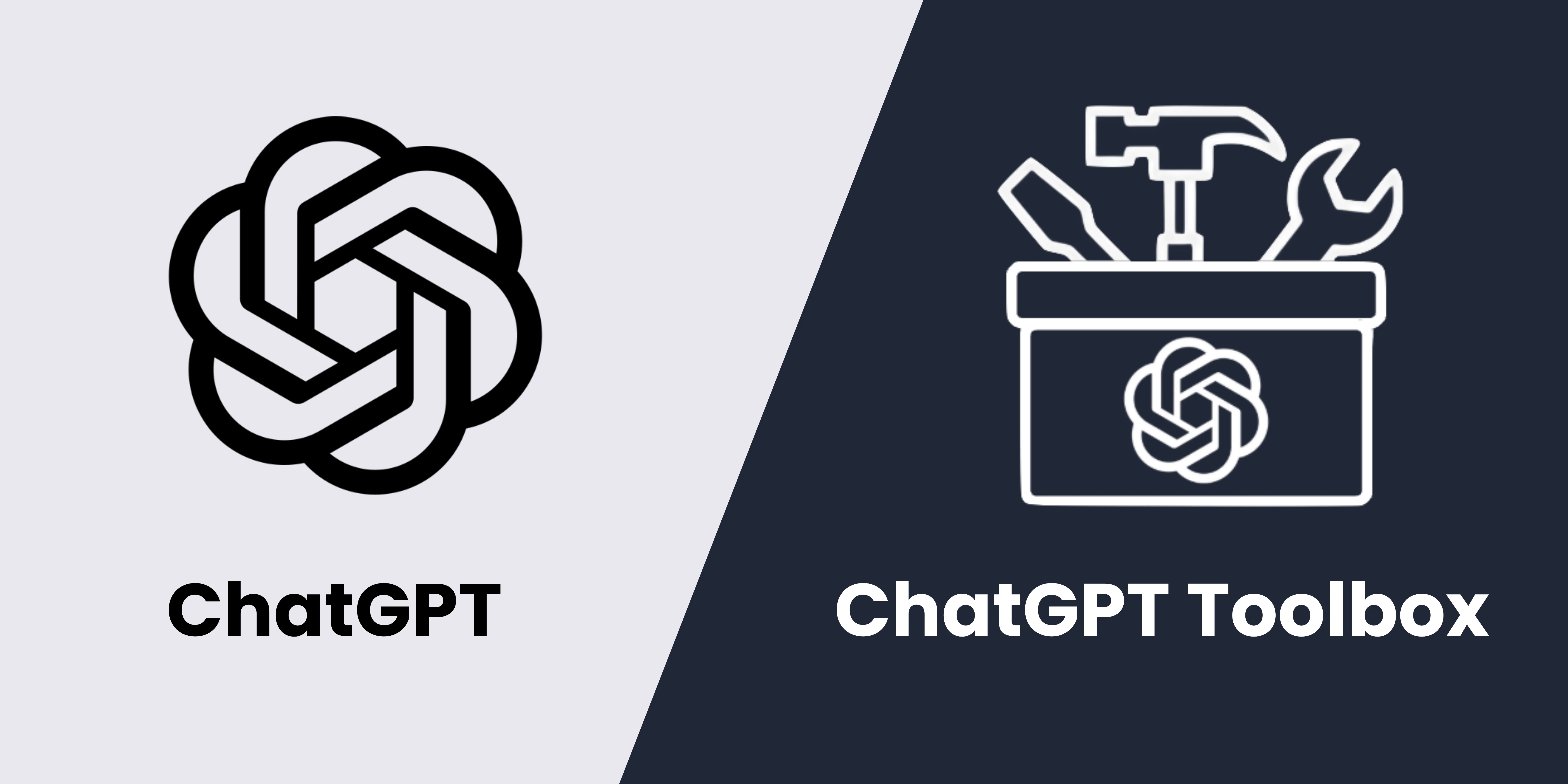
The ChatGPT Toolbox search feature provides several advantages when it comes to learning how to search history in ChatGPT:
| Feature | ChatGPT Toolbox | ChatGPT Native Search |
|---|---|---|
| Keyword Matching | Supports both containing and exact keyword search. | Offers limited matching options. |
| Search Scope | Scans both chat titles and messages. | Typically focuses on conversation titles. |
| Message Attribution | Displays whether a message was written by the user or by ChatGPT. | Lacks clear message attribution. |
| Auto-Scroll | Clicking a result auto-scrolls to the exact location of the keyword. | Requires manual navigation to locate keywords. |
| Speed | Delivers faster search performance. | Tends to be slower in returning results. |
Overall, the ChatGPT Toolbox offers a more precise, faster, and context-aware solution for searching your history in ChatGPT compared to the native search feature.
