Folders in ChatGPT: Organize Chats in ChatGPT Toolbox
Learn how to use folders in ChatGPT to organize chats in ChatGPT using ChatGPT Toolbox. This guide provides step‐by‐step instructions, best practices, and a video tutorial to help you streamline your chat organization.
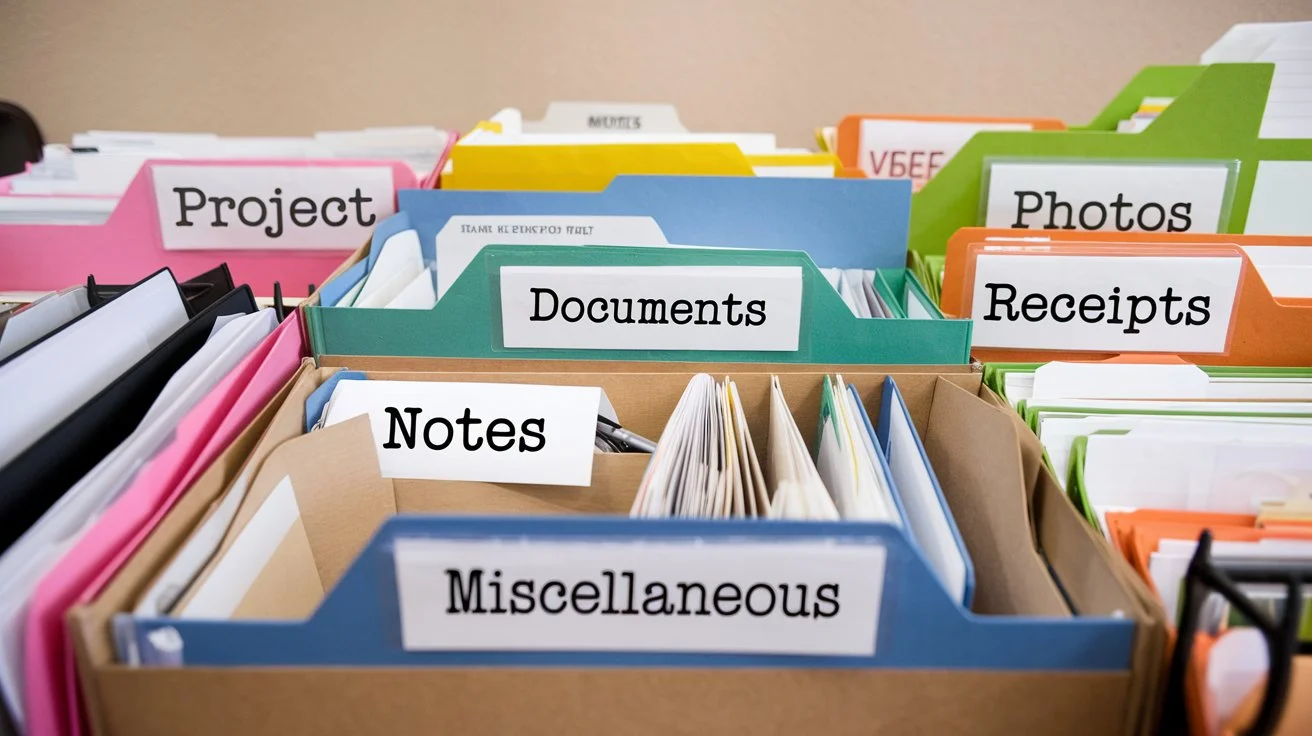
Why Organize Chats in ChatGPT?
The Challenge of Managing Conversations
With the growing volume of conversations on ChatGPT, finding important information can be difficult. Without organization, your chat history can become cluttered and hard to navigate.
Using folders in ChatGPT allows you to group related chats, making it easier to retrieve valuable information when needed.
The Importance of Organization
Effective organization improves productivity by:
- Saving Time: Quickly locate conversations without endless scrolling.
- Enhancing Focus: Keep your workspace tidy to stay on task.
- Reducing Stress: A well-organized chat history makes for a calmer digital environment.
Psychological Benefits
A structured digital workspace not only boosts efficiency but also reduces anxiety by making it easy to find what you need.
How to Create Folders to Organize Chats in ChatGPT Toolbox
Managing folders in ChatGPT Toolbox is simple. Follow these steps to create folders that help you organize chats in ChatGPT:
- Navigate to the "Manage Folders" Tab:
Access ChatGPT and locate the "Manage Folders" tab in the sidebar. - Create a Folder:
Click the "Add Folder" button to open a popup where you can enter a name for your new folder. - Name Your Folder:
Choose a descriptive name, such as "Research," "Customer Support," or "Personal Projects." - Save Your Folder:
Click "Save" to add your folder to the list. - Organize Your Chats:
Assign or drag chats into the appropriate folder to group related conversations.
Visual Example
Below is a screenshot of the Manage Folders popup:
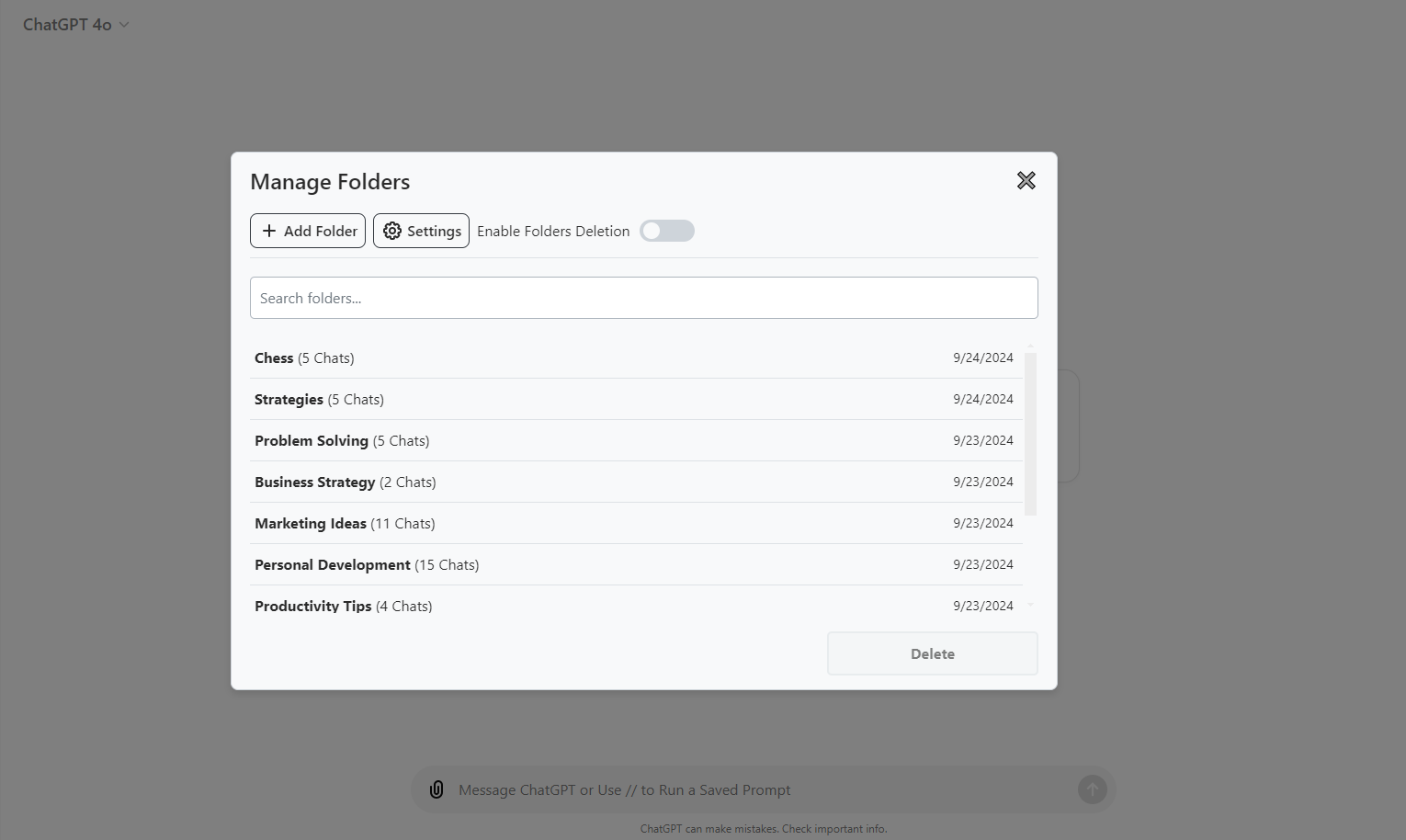
Video Tutorial: How to Create Folders in ChatGPT Toolbox
Watch the video below to learn how to create folders in ChatGPT Toolbox and effectively organize your chats in ChatGPT.
Benefits of Using Folders in ChatGPT
Implementing folders in ChatGPT can transform your workflow by keeping your chats organized and easily accessible. Key benefits include:
- Streamlined Access: Quickly locate conversations without excessive scrolling.
- Customization: Organize chats by topics, projects, or personal interests.
- Improved Workflow: Group related conversations to maintain focus on your tasks.
- Enhanced Collaboration: Easily share organized folders with team members for better communication.
Best Practices for Organizing Chats in ChatGPT
To maximize efficiency with folder management, consider these best practices:
Use Clear Naming Conventions
Choose descriptive names for your folders so that you can easily identify their content, such as "Work Projects" or "Personal Ideas."
Structure Based on Usage
Organize folders according to your needs—separate work from personal chats or group conversations by topic.
| Category | Example Folder Names |
|---|---|
| Work | Team Meetings, Client Discussions, Project Updates |
| Personal | Family, Hobbies, Travel Plans |
| Research | Academic Papers, Market Research, Technical Articles |
Review and Update Regularly
Periodically assess your folder structure and update it as your needs change. Consolidate or reorganize folders to maintain an efficient system.

