How to Remove, Archive, and Unarchive Chats in ChatGPT
In this in‐depth guide, discover how to remove chats in ChatGPT, how to archive chats in ChatGPT, and how to unarchive chats in ChatGPT using the ChatGPT Toolbox. Learn step‐by‐step techniques to manage your chat history effectively and maintain a clutter‐free workspace.
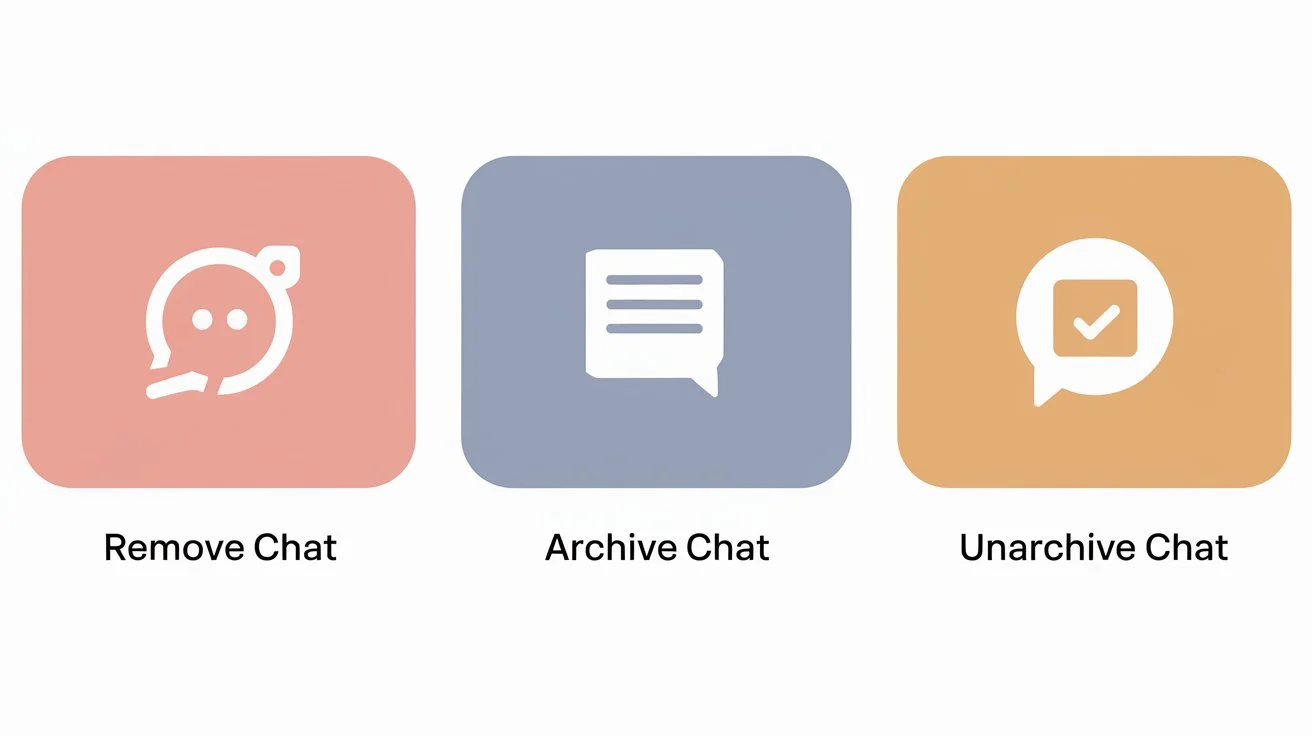
As your use of ChatGPT grows, your chat history can quickly become overwhelming. The ChatGPT Toolbox Chrome extension offers powerful features to help you keep your chats organized—whether you need to remove, archive, or unarchive chats. In this post, we explain why proper chat management is crucial and demonstrate exactly how to remove chats in ChatGPT, how to archive chats in ChatGPT, and how to unarchive chats in ChatGPT.
Why Organized Chats Matter for How to Remove, Archive, and Unarchive Chats in ChatGPT
A cluttered chat history can slow you down and make it difficult to find important conversations. Keeping your chats organized is essential because:
- Enhanced Productivity: A tidy workspace helps you focus on what matters most.
- Improved Collaboration: Organized chats allow for easier sharing of ideas and smoother teamwork.
- Stress Reduction: Eliminating clutter minimizes distractions and creates a calmer digital environment.
- Quick Access: Easily locate important topics and conversations when needed.
Bulk Management Tools: How to Remove, Archive, and Unarchive Chats in ChatGPT
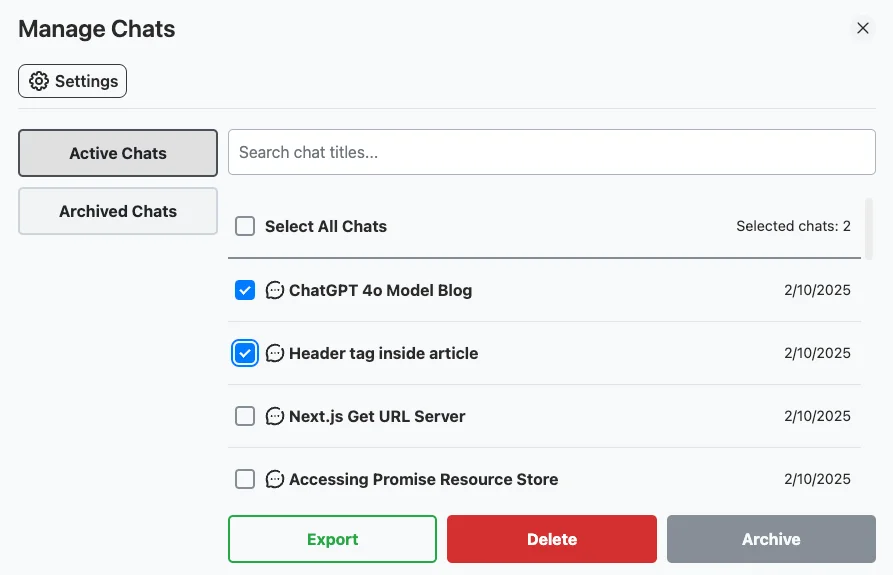
The ChatGPT Toolbox brings a set of practical tools designed to streamline chat management. Key features include:
- Bulk Remove Chats: Learn how to remove chats in ChatGPT all at once rather than deleting them individually.
- Bulk Archive Chats: Find out how to archive chats in ChatGPT so that you can hide old conversations without permanently deleting them.
- Unarchive Chats: Discover how to unarchive chats in ChatGPT to restore archived conversations back into your active list.
- Easy-to-Use Interface: A user‐friendly design that makes chat management accessible to everyone.
- Search Functionality: Quickly filter and locate specific chats, further enhancing productivity.
How to Remove, Archive, and Unarchive Chats in ChatGPT: A Step-by-Step Guide
Follow these simple steps to master chat management using the ChatGPT Toolbox:
Step 1: Install the ChatGPT Toolbox Chrome Extension
- Visit the Chrome Web Store .
- Search for "ChatGPT Toolbox."
- Click "Add to Chrome" and follow the on‐screen instructions to install the extension.
Step 2: Access Your Chat History
- Once installed, open your ChatGPT interface by visiting ChatGPT .
- Click the "Search History" button located on the sidebar.
Step 3: Select Multiple Chats
- Click the "Manage Chats" button on the sidebar.
- Browse your chat list and use the checkboxes to select the conversations you want to manage.
Step 4: Bulk Remove or Archive
- After selecting the chats, choose either the Remove option to delete chats or the Archive option to hide chats from your active list.
- Confirm your selection to proceed.
Step 5: Unarchive Chats
- Click the "Manage Chats" button again.
- Select the "Archived Chats" tab in the new window.
- Choose the chats you wish to restore.
- Click the Unarchive button to move them back to your active chat list.
Video Tutorials for Bulk Management Actions
To further assist you, watch these video tutorials demonstrating each bulk action:
Benefits of Bulk Management: How to Remove, Archive, and Unarchive Chats in ChatGPT
Utilizing the bulk management features of the ChatGPT Toolbox offers several advantages:
- Efficient Cleanup: Removing or archiving multiple chats simultaneously saves time and minimizes manual work.
- Clutter-Free Workspace: Maintaining only relevant chats in your active list boosts productivity.
- Easy Recovery: With the unarchive feature, you can restore important chats whenever needed without losing context.
- Enhanced Organization: Sorting chats into active and archived categories makes it simpler to manage and reference past conversations.
- Improved Collaboration: A well-organized chat history facilitates faster communication and reference among team members.
Best Practices for Managing Chats: How to Remove, Archive, and Unarchive in ChatGPT
To maximize the benefits of the ChatGPT Toolbox and maintain an organized chat history, follow these best practices:
- Regular Maintenance: Set aside time weekly or monthly to clean up your chat history.
- Use Labels or Tags: Categorize chats by topics or projects for quick retrieval.
- Keep Active Chats Visible: Only archive chats that are no longer frequently used.
- Leverage the Search Function: Use the integrated search to quickly locate specific conversations.
- Stay Consistent: Develop a routine for chat management to keep your workspace organized.

