ChatGPT for Power Users: Enhance ChatGPT to Reach Its Full Potential
Welcome, ChatGPT for power users! In this post, we explore practical methods to enhance ChatGPT and unlock its full potential. Discover strategies that help you make the most out of ChatGPT while streamlining your workflow and boosting productivity.
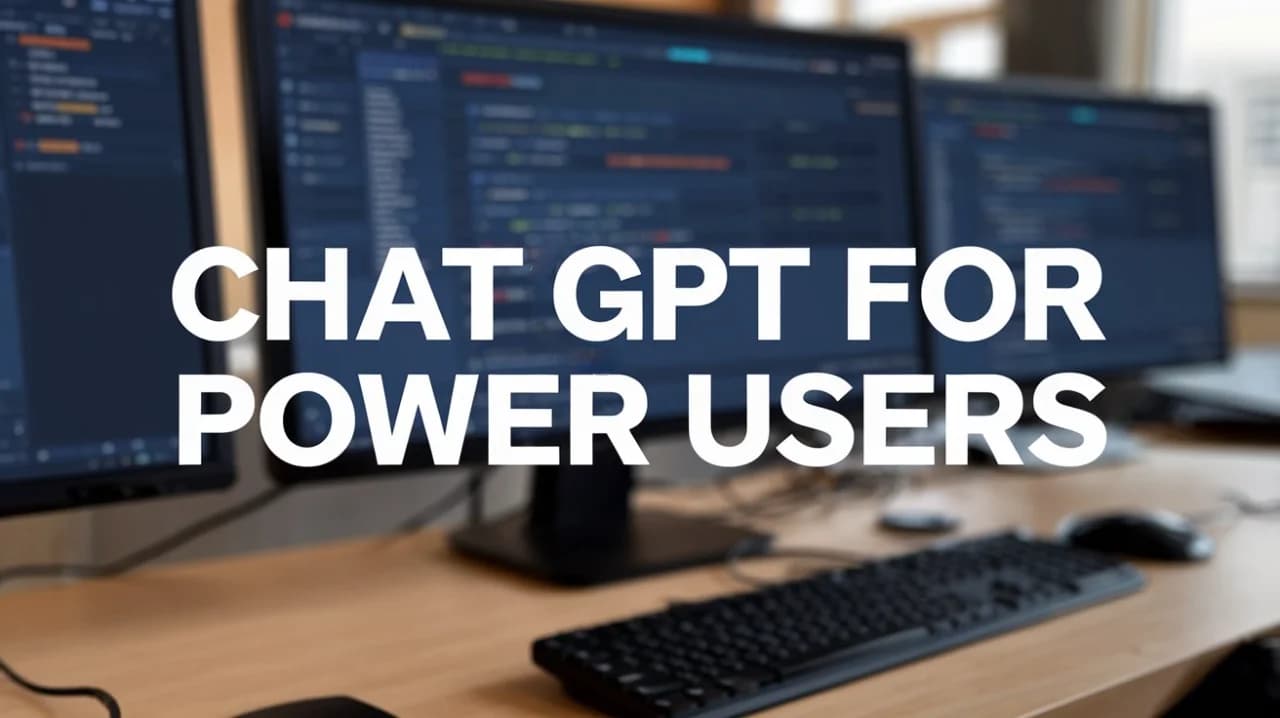
As a dedicated ChatGPT power user, you understand the importance of organization and speed in managing extensive conversations, ideas, and prompts. Whether you're conducting research, brainstorming creative projects, or coordinating team discussions, ChatGPT plays a vital role in your productivity. However, efficiently managing past chats and saving frequently used prompts remains a challenge.
ChatGPT Toolbox is a Chrome extension built for high-frequency users. It offers a suite of features that help you enhance ChatGPT and fully leverage its capabilities. This guide explains how you can maximize your ChatGPT experience and truly make the most out of ChatGPT.
Why ChatGPT Toolbox is Ideal for Power Users
For those relying on ChatGPT daily—be it for brainstorming, in-depth research, or project management—keeping track of conversations is critical. ChatGPT Toolbox addresses these needs by allowing you to:
- Pin essential conversations so that key chats remain at your fingertips.
- Save and manage frequently used prompts to reduce repetitive input.
- Search through chat history by keyword for efficient retrieval.
- Organize chats into folders by topic, project, or use case.
By integrating these functions, ChatGPT Toolbox helps you enhance ChatGPT, ensuring you make the most out of its features and fully harness its potential.
Key ChatGPT Toolbox Features for Power Users
1. Save and Organize Frequently Used Prompts 💾
For power users, specific prompts are vital to generating consistent and accurate responses. ChatGPT Toolbox allows you to store these prompts, sort them into categories, and access them whenever required.
2. Access Key Conversations with Pinning 📌
Pinning conversations keeps important chats visible, making it straightforward to refer back to critical details while managing multiple projects.
3. Search Chat History by Keyword 🔍
The search feature helps you quickly locate past conversations by using specific keywords, ensuring you find the information you need without delay.
4. Organize Chats with Custom Folders 🗂️
Custom folders let you sort conversations by topic, project, or any category that suits your workflow, keeping your workspace tidy and focused.
5. Bulk Archive and Delete Conversations ✂️
As your chat history grows, maintaining relevance becomes essential. With bulk archive and delete options, you can manage your conversations without hassle.

| Feature | Description |
|---|---|
| Saved Prompts | Store and categorize frequently used prompts. |
| Pin Conversations | Keep essential chats at the top for quick reference. |
| Search History | Locate past interactions using keywords. |
| Custom Folders | Organize chats by project or topic. |
| Bulk Actions | Archive or delete multiple chats at once. |
Real-Life Scenarios: Maximizing ChatGPT for Power Users
Case 1: The Researcher
Sarah, a dedicated researcher, organizes her chats into topic-based folders, pins ongoing discussions, and saves important prompts. The robust search functionality enables her to retrieve insights quickly, enhancing her research process.
Case 2: The Product Manager
Michael, a product manager, uses pinned chats, saved prompts, and folder organization to keep track of project phases. This structured approach supports agile decision-making and ensures critical information is always at hand.
Case 3: The Content Strategist
Emma, a content strategist, relies on saved prompts and systematic folder management to maintain consistency across campaigns. Her organized workflow allows her to maximize ChatGPT, ensuring every piece of feedback is readily accessible.

3 Power Tips for Making the Most Out of ChatGPT
Tip 1: Create Folders by Use Case or Project
Establish dedicated folders for each use case or project, such as by client or project phase, to keep your chats well organized.
Tip 2: Save Prompts for Consistent Outputs
Store prompts that deliver consistent results to reduce repetitive typing and maintain a uniform tone in your outputs.
Tip 3: Pin High-Impact Conversations
Keep conversations containing critical information pinned, ensuring you can quickly access important project details or feedback.
FAQs for ChatGPT Power Users
Q1: Can I search past conversations by keywords?
Yes, ChatGPT Toolbox’s search feature lets you locate specific chats using keywords.
Q2: How do saved prompts help me as a power user?
Saved prompts ensure consistency and save time by providing quick access to frequently used queries.
Q3: Is my data stored securely?
Absolutely. ChatGPT Toolbox stores conversations locally on your browser, ensuring your data remains secure.
Final Thoughts: Take Control of Your ChatGPT Workflow
ChatGPT Toolbox is designed for intensive ChatGPT users. By managing your chat history, saved prompts, and custom folders, you can enhance ChatGPT and unlock its full potential. These tools empower you to make the most out of ChatGPT in every interaction.
Ready to transform your ChatGPT workflow? Download ChatGPT Toolbox from the Chrome Web Store and start controlling your conversations today.

